:: Part I: Introduction :: Part II: The Config File :: Part III: The Template File ::
:: Part IV: The Base Image :: Part V: The Moment of Truth :: Part VI: Troubleshooting ::
:: Part IV: The Base Image :: Part V: The Moment of Truth :: Part VI: Troubleshooting ::
Part V: The Moment of Truth
Putting It All Together
Before uploading your files, remember:
- If you want a certain base image and template file used together, their filenames MUST be identical! For instance, if your base image name is "My_Super_Guild.png," your layout file MUST be named "My_Super_Guild.txt."
- If all of your sigs will be using the same text colors and layout, you only need to make a single template file. This file needs to be named identically to your default base image, which we specified in config.inc.
- These filenames are CaSe SeNsItIvE!
- All base images and template files MUST be uploaded to your /modules/Roster_Master/images/sigblocks directory!
Testing, Testing!
Now that our files are configured/created, properly named, and uploaded in the correct directory, we can test them out!
- Login to your guild's website and go to the roster page.
- Click the "Manage Characters" link at the top of the roster.
- Any characters you've claimed will be listed there. (If you haven't yet claimed your character(s), now's a good time to do it!) Click the icon that looks like a white paper with a blue quill on it.
- If everything so far has been done correctly and your website server is properly configured, you will be shown a preview of your sig!
- If you don't see a sig (you get either a solid-colored box or a broken image), check out the "Troubleshooting" section.
Some Examples
If you used the default base image and layout, you should see something that looks like this:

As another example, my default base image and layout will generate this image:
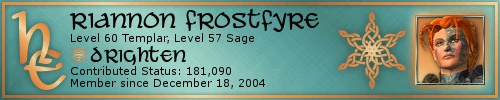
I currently have my roster set up to display class-specific backgrounds, depending on each character's adventure class. These sigs have the same default layout, except the base image and text colors have been changed to suit each class icon:
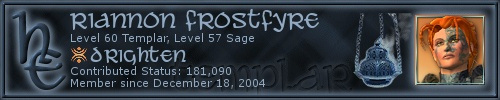
(You can see more dynamic sigs with class-specific backgrounds in my signatures gallery.)
If everything's working correctly, you can safely go back to your template file and base image and customize them to your heart's content!
Sigs not showing up as expected?
